We will be creating digital artworks for our next unit. Using the iPad and the Mac computers, we will use many apps and Photoshop to create artworks that are completely digital or a combination of traditional and digital artwork.
iPad
Kaleidacam
Kaleidoscope Artworks
1. Create an abstract sketch using geometric shapes with pastels.Draw randomly, making large shapes, and filling the paper with colors and lines.
Using Kaleidacam, take photos of your artwork. Choose your favorite to print.
2. Go outside and take photos of something from nature using the app. Choose one to print
3. Take a picture of text somewhere in the building and kaleidoscope it. Choose one to print.
4. Flip the camera to front facing and kaleidoscope a picture of yourself to print.
5. After printing all 4 pieces, arrange them on a piece of paper to display.
Paper by 53
There are three projects that use the Paper app by 53.
Painting Photos
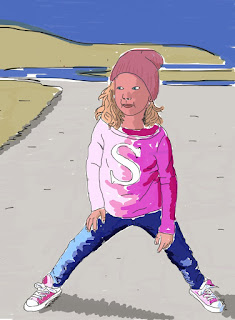
Directions:
1.Using the camera button in the app add a picture of your choosing.
2.Switch to the draw section and trace your artwork using the pen tool.
3. Choose colors from the image and use the paintbrush tool to color your piece.
Painting Surreal Photos


Directions:
This project is very similar to the above project. In this project you are manipulating your subject and placing them somewhere else. You may also change their clothes or hair color as well.
1. Use the camera button in the app to add the picture of your subject.
2. Trace using the pen tool in the drawing section of the app.
3. After you finish tracing your person, repeat steps 1 and 2 using a background image of your choice.
4. Add details, color using the brush tool.
Recreating Book Characters
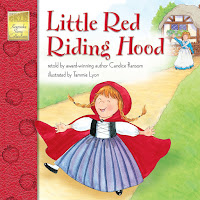
Directions:
Using a drawing or a picture from the internet recreate a favorite book character.
1. Add a photo to copy using the camera button.
2. Draw your book character.
3. Add a background or text from the book to make your piece more dynamic.
Brushstroke
There is one project that uses the brushstroke app.
Food Triptych
1. Take 3 pictures of inanimate objects that you like.
The objects must be related in some way to be a good triptych.
You do not have to have the same thing in each image.
2. Using the brushstroke app, "paint" your images.
3. Consider using a unique filter for your images or painting them with the same types of painting methods to help make them relatable and to look like one piece.
4. After you finish print your three pieces and place them on a black piece of paper.
Over and Repix
Directions:
1. Take a picture or find an image of a beautiful landscape/shot of nature.
2. Using the Repix app, manipulate your photo.
3. After you are satisfied with your photo, open it in the Over app.
4. Add text from a favorite poem or favorite song to your piece, or write your own.
1. Use the shapes in the
Assembly app to create a unique landscape.
Cartoon Characters
1. Using the Assembly app, create 3 cartoon characters from the same universe.
(Same art style)
Think about ways to make your cartoon characters similar so people will
recognize that they belong together,
Abstract Shapes
1. Using the Assembly app, create a complex design by overlapping multiple shapes.
2. After you save your shape, open it in the Fragment app.
3. Use the Fragment app to make variations of your original shape.
Make 3 variations of your shape.
2. After you save your shape, open it in the Fragment app.
3. Use the Fragment app to make variations of your original shape.
Make 3 variations of your shape.
Adobe Photoshop
Photoshop is an image editing software developed and manufactured by Adobe Systems Inc. Photoshop is considered one of the leaders in photo editing software. The software allows users to manipulate, crop, resize, and correct color on digital photos.TIME Magazine Cover/Headline
Your first project will be to create a TIME magazine cover with your picture
and a headline about you.
You will use the template and instructions posted at the link below to help guide you as you make your magazine cover.
Instructions:
1.Take your picture using Photobooth or download a picture from the net and save your picture.
2. Open Photoshop and drag the time template to the workspace.
3. Drag your picture onto the workspace and resize your image to fit the cover.
4. Move your picture layer below the magazine template layer.
5. Add a layer
6. Using the text tool, create a headline in your new layer.
This is my finished cover. It has a few extra additions made to the picture.
I also changed the color of the word TIME.
Triangle Pixels Effect
Your next task in photoshop will be to create a cool triangle pixel effect using the collage you created in class.
Follow the instructions in the video below to create the triangle pixels:
Multiplicity
1. Using the tripod, take 5 to 6 pictures of yourself, moving around in one area.
2. Follow the tutorial below to merge your pictures together into one image.
Fruit Juice
1. Choose a fruit and find an image of it. One with a white background is best.
2. Follow the video tutorial below to create your Fruit Juice piece.
Colorful People
1. Take a picture of yourself or a family member/friend for this piece.
Remember: Lots of light, simple background
2. Follow the video tutorial below.
Sunset Stencil
1. Use a picture of yourself or a family member/friend for this project.
Remember: lots of light, simple background
2. Follow the video tutorial below.
Textured Stencil
Using a photo of yourself or a friend, create a textured stencil following the tutorial below.
Adobe Illustrator/Photoshop
These projects use Adobe Illustrator to create original stencils and svg files from your original drawings and handwritten poems/song lyrics.
Custom Digital Stencils
Creating a stencil in Illustrator is the first step in all the projects listed below.
Digital Coloring Sheet
Create an outline drawing.
Turn it into an svg file using Illustrator
and color in Photoshop.
NO VIDEO TUTORIAL FOR THIS PROJECT!
READ THE INSTRUCTIONS BELOW!!
1. After you create your SVG (or .ai) file in Illustrator, Open it in Photoshop.
2. Use the paint bucket tool to fill areas with color.
3. Add text (Optional)
4. Add a background color or use the gradient tool to add a gradient in the background.
NO VIDEO TUTORIAL FOR THIS PROJECT!
READ THE INSTRUCTIONS BELOW!!
1. After you create your SVG (or .ai) file in Illustrator, Open it in Photoshop.
2. Use the paint bucket tool to fill areas with color.
3. Add text (Optional)
4. Add a background color or use the gradient tool to add a gradient in the background.
 |
| Drawing |
 |
| SVG created in Illustrator |
 |
| Added color and text in Photoshop |
Custom Stencil Artworks from Drawings/
1. Create a drawing with large black areas like a stencil or a silhouette.
2. Use Illustrator to create a SVG (or .ai) file of your drawing.
3. Open your SVG file in Photoshop and create an artwork using one
of the methods in the video or one from the above tutorials.
of the methods in the video or one from the above tutorials.















































No comments:
Post a Comment